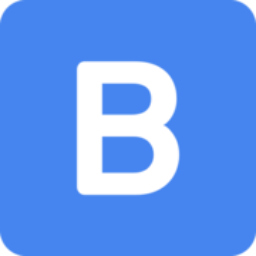BibleUp Browser Extension
There is an official BibleUp browser extension for Chromium-based browsers that can be used on any website. The extension is currently in a public beta and will be available on the Chrome store soon.
We only support Chromium-based browsers (Chrome, Edge, Opera, Brave, Valvadi, e.t.c). The extension will be made compatible with Mozilla Firefox in future releases.
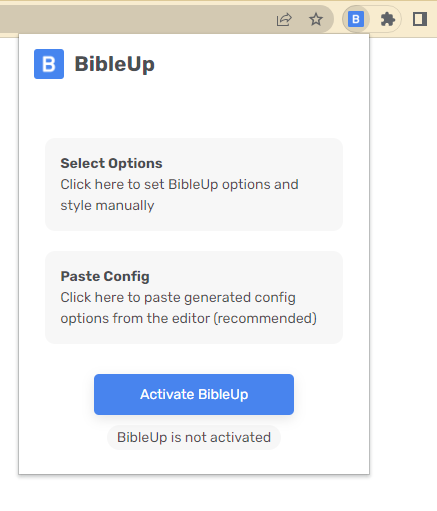
Installation
NOTE
As we are yet to release this package to the Chrome web store, you can only install manually for now.
Install manually
- Download the package ZIP (download starts immediately)
- Locate the ZIP file on your computer and unzip it into a folder.
- Go to chrome://extensions/ page and click the Load unpacked button
- Locate the folder and select to install.
Install from Chrome Web Store
- Visit the extension page.
- Click the Add to Chrome button.
- In the confirmation box, approve the requested permissions and click Add Extension
- When the download finishes, you should see the BibleUp icon at the upper right corner, near the address bar.
To pin the extension, click on the puzzle icon next to your profile avatar (near the address bar). Then click on the pin button beside BibleUp icon
You can now begin to configure BibleUp options 🎉
NOTE
The above steps are most accurate for Chrome and might not be exactly the same for other browsers. However, the steps shouldn't be much different with others.
Usage
Thank you for installing BibleUp!
To configure the options, simply click on the extension icon to open the options page and select the option to Set Style manually or Paste Config from the BibleUp Editor. Click on the save button once you are done.
Activate BibleUp
Click on Activate BibleUp button to activate BibleUp then reload the current webpage to see BibleUp in action.
BibleUp automatically keeps working even when you navigate to a different webpage so you only have to reload the webpage once after activation.
De-activate BibleUp
Click on Deactivate BibleUp button to stop BibleUp from running. The reference tagging should be gone when you reload the page. BibleUp will also stop running automatically when you load a different webpage.
Refresh BibleUp
BibleUp works correctly on most websites and even on single-page applications (SPA) that constantly refreshes content without a browser reload (like Gmail, Facebook, Reddit e.t.c).
However, to reload BibleUp on your current webpage without having to do a full browser refresh, simply click the reload icon near the activate button. This is useful if you change BibleUp options and want it to immediately apply to tagged references.
Leave a review
We love feedbacks 😀
Don't hesitate to leave a review for us. It will allow more users find BibleUp and will also help us improve the project.
Issues
Use the extension issue forum to report issues or ask questions that particularly relate to the browser extension. If the issue relates to BibleUp code or generally partains to the use of BibleUp, reach out to the community.
Development
The BibleUp browser extension is completely free and open source. Find the code in the Github repository. Contributions are always welcome.